Creating/Registering to an event
Using a dedicated bot on the BlackSharkDen Discord server, any BSD member no matter his seniority is not only allowed but encouraged to create community events (missions /trainings /academic) and of course to take part in them (at least twice a month). The process is extremely simple with a step by step guide provided by our event manager bot.
Creating an event
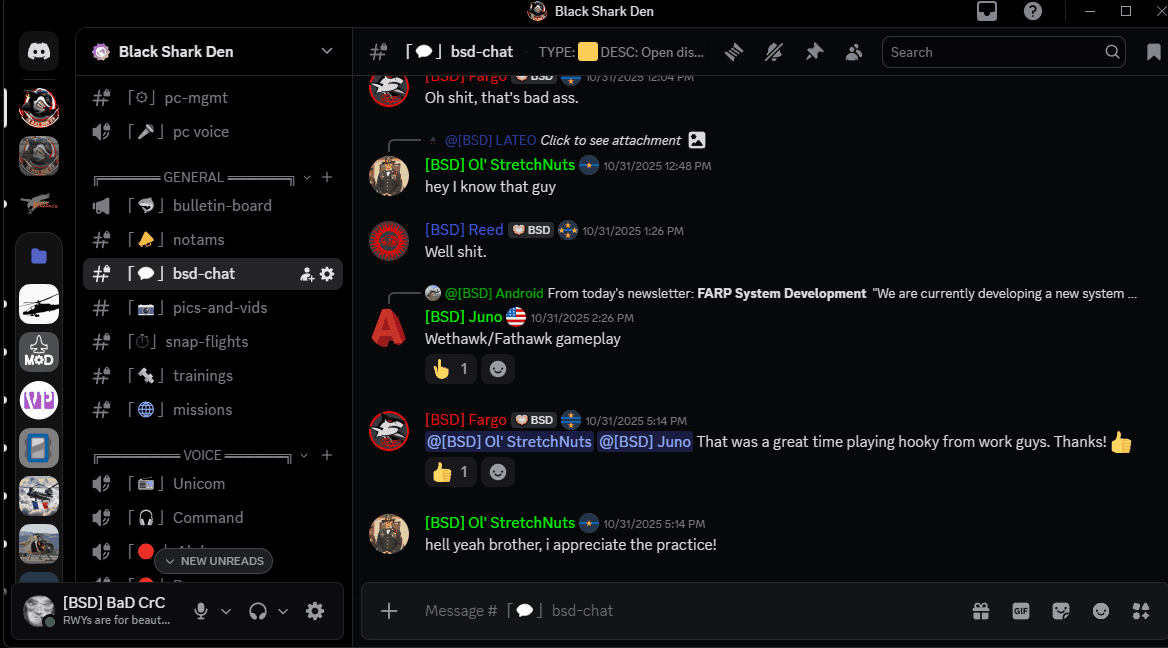
In this example, we will create a Training event for Warlock AH-64 platoon and OH-58 platoon.
Step 1: Go to either Trainings or Missions channel and type the command /event. A direct message will be sent to you by our event manager that will guide you through the process. Since there are two different channels for creating events (Trainings and Missions), the event manager will ask you first where you want to create this event. In our case, this will be in Trainings channel: type 1 then hit ENTER.
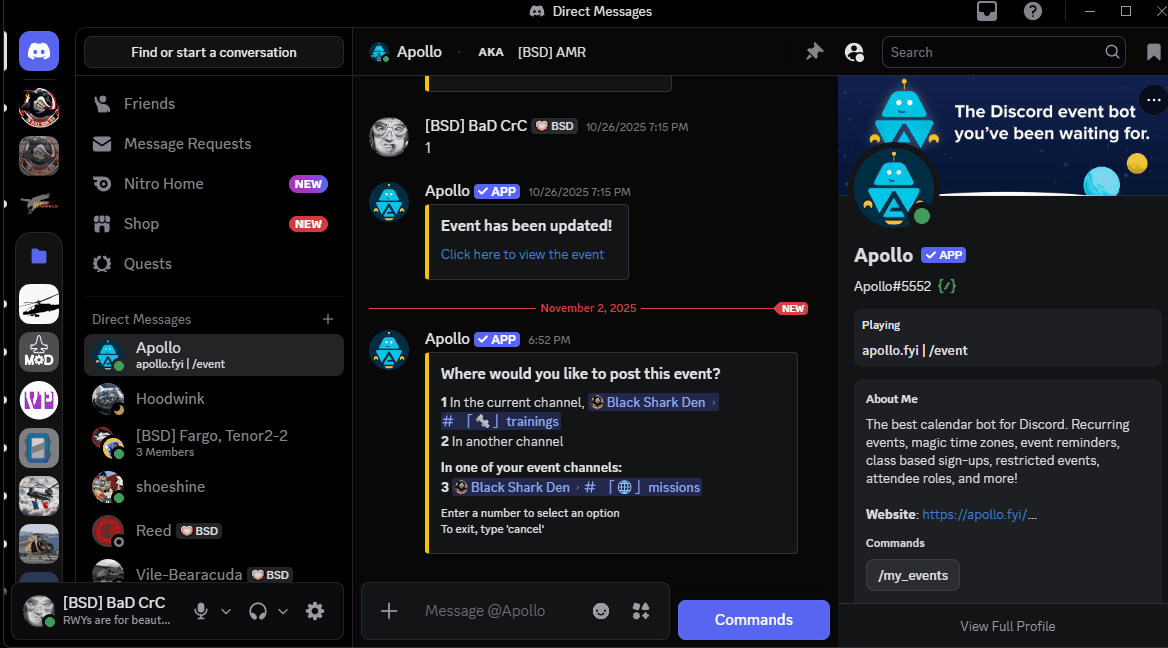
Step 2: Follow the prompts. Enter the main event title, then a quick description. Note that you can always cancel the creation of the event by typing cancel then hitting ENTER.
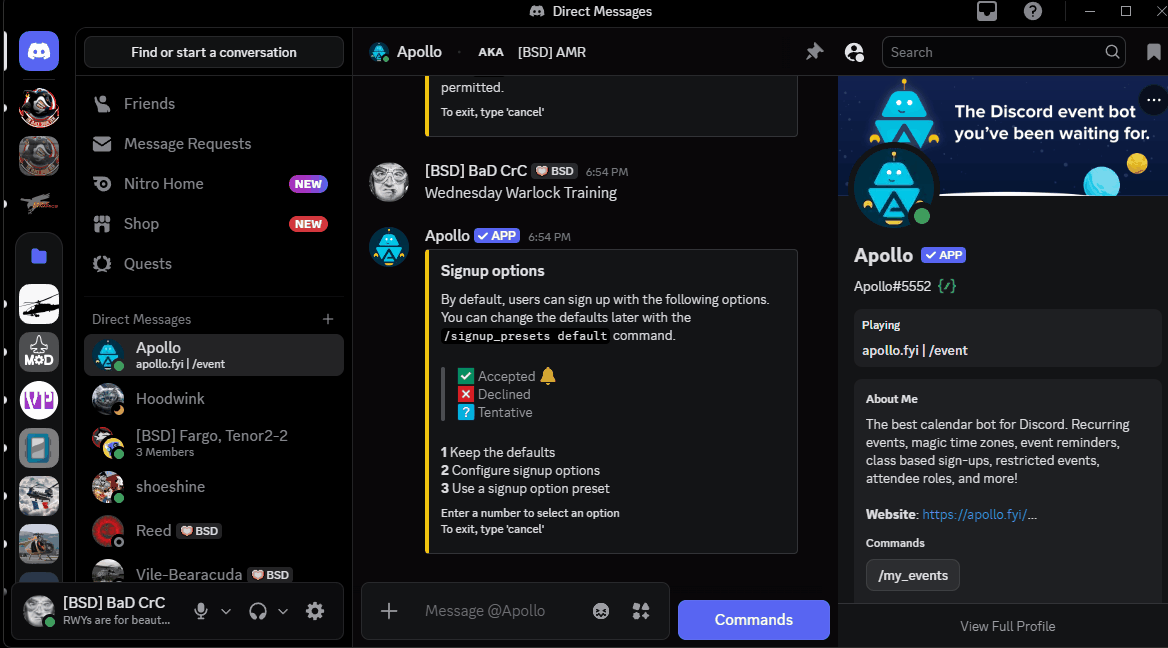
Step 3: At this point, you can either accept the default basic sign-up (Accepted /Decline /Tentative) or create a customized sign up. In our case, we want a bit more than just the basic sign up since we want to invite only the AH-64 pilots and the OH-58 ones. Follow the prompts to add the roles to your event. Note that you can set a capacity (here 8 pilots for the AH-64 and 2 pilots for the OH-58) but also you can restrict each sign-up option to a certain role. For example, you can specify that you want only the AH-64 MQ (Mission Qualified) pilots to register to this mission. If so, simply choose the in the AH-64 signup options the option “4 Restrict to a certain role” then enter the AH64-MQ role. In this example, since it is a training, we will allow any AH-64 pilots.
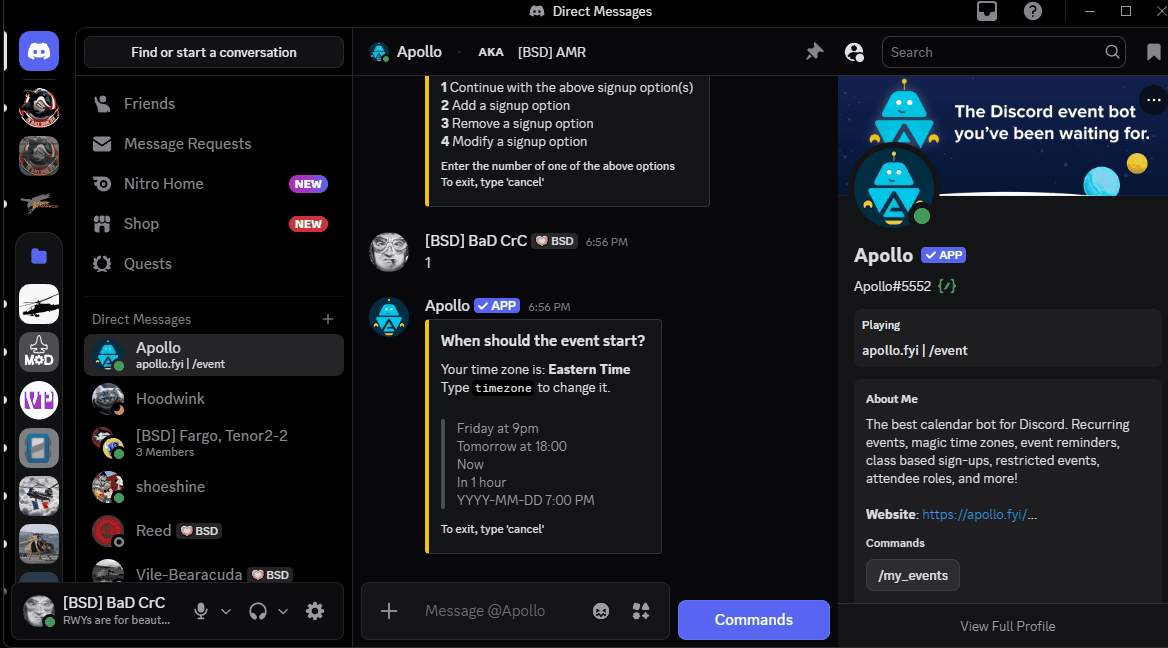
Step 4: We can now enter the date and time for this event, the expected duration and the recurrence of this event (or the lack of in our example).

Step 5: Optional but useful, we will make sure all the AH-64 and OH-58 pilots know that this event has been created by calling them with the option “1: Mention roles on event creation“. Then we will make the event look fancy and attractive by adding a picture and changing the color to the platoon one (green). This is completely optional of course but hey, you need to sell your event too. Once you are happy with it, just select “1. Finish event creation” and your event will show up in the selected channel (Missions or Trainings).
Note an interesting option that we are not using in our example, is option “5: Restrict signup to certain roles“. We can use that for example to a certain DCS terrain. If the mission or training is taking place in Afghanistan, you want to make sure that pilots who register do not show up at the briefing just to realize that they actually don’t own this terrain. To do this, select this option and type “Afghanistan” then hit ENTER. Terrain restrictions available are: Afghanistan, Cold War Germany, Iraq, Kola, Persian Gulf, Sinai, South Atlantic and Syria (terrains currently installed on the servers). To learn how to set yourself up with the DCS terrains you own, see this chapter.
Registering or deregistering to an event
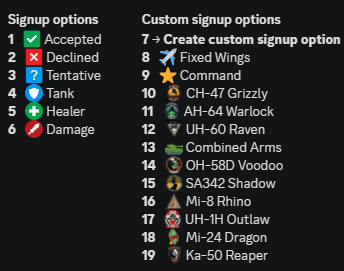
Registering to an event that you created or to an event someone else created is extremely simple. Find the event you are looking for with the command “/upcoming_events” then click on the relevant event to reach it. Then simply click on your platoon patch to register. You will then automatically be added to the mission thread and can start to discuss with the pilots who will fly with you on this mission/training.
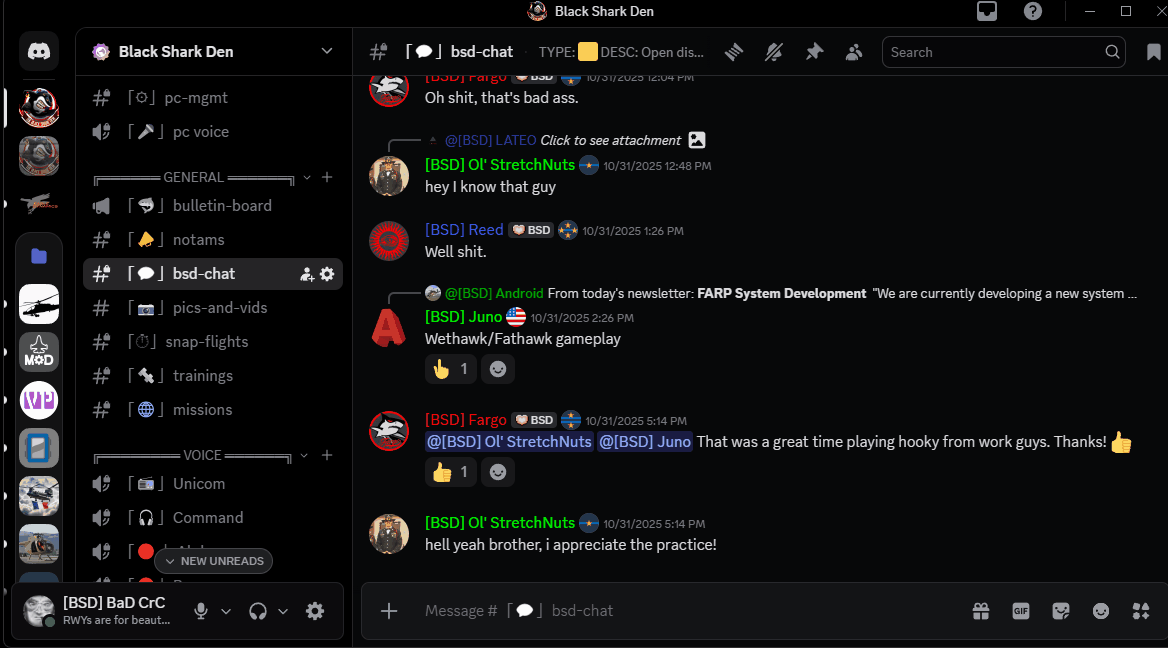
To deregister, click again on your platoon patch. If you know you won’t be able to make it, please make sure you are deregistering to let the mission designer know. This is elementary courtesy. Also please try to not wait for the last 5 minutes prior the event to do so.
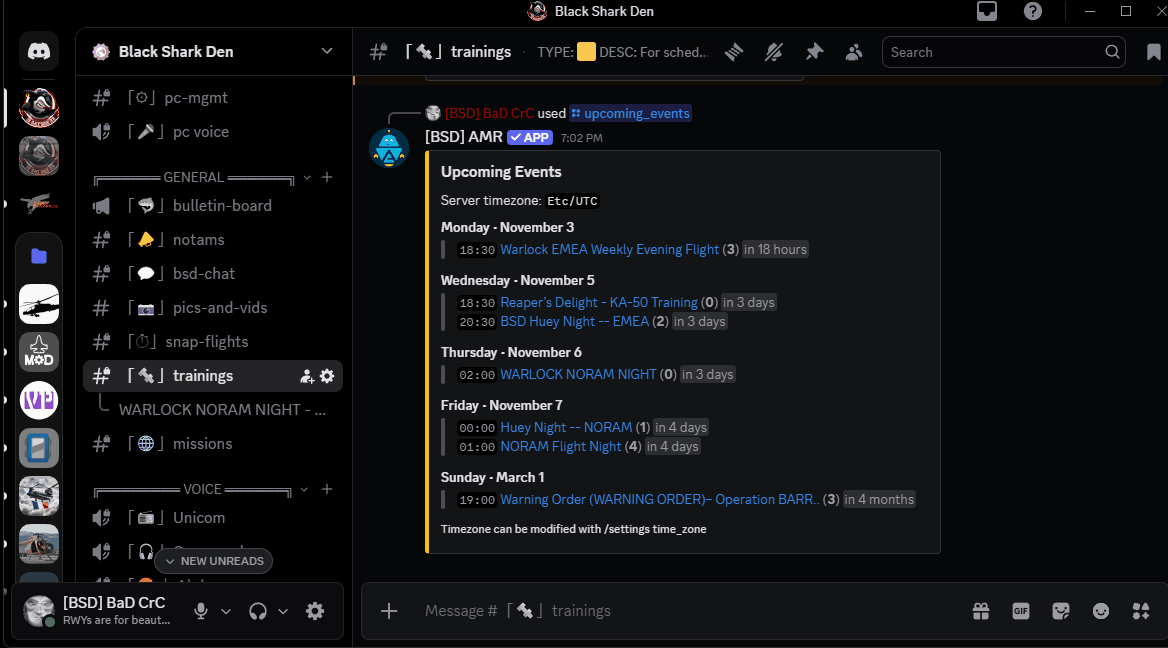
Registering the DCS terrains you own in your Discord profile
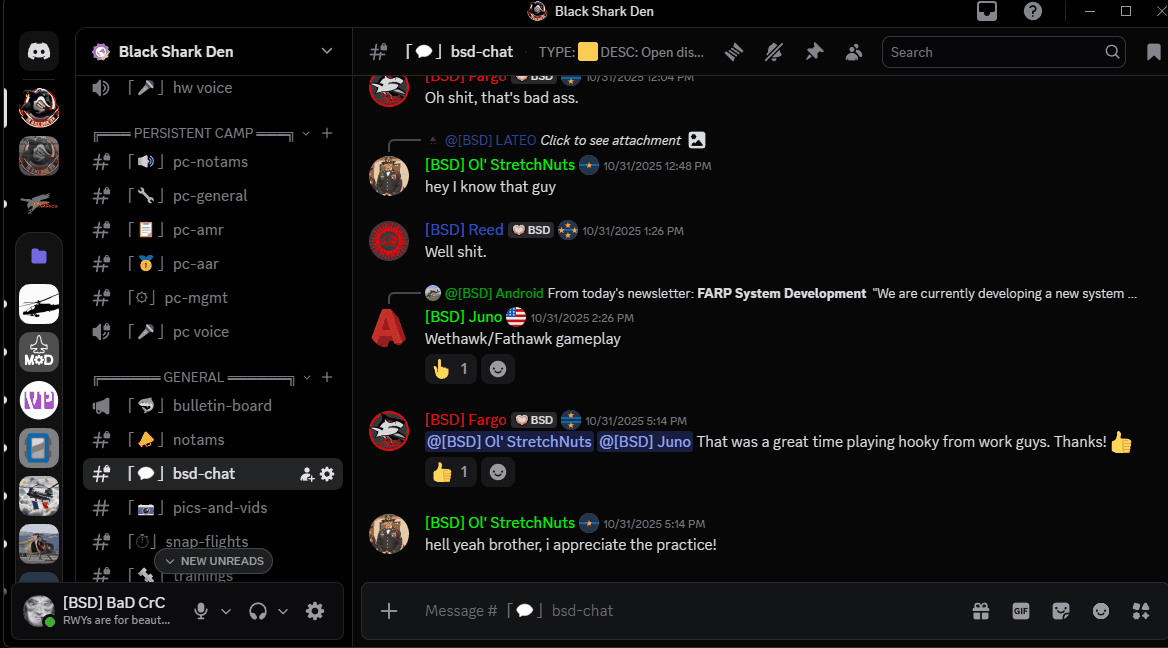
Just go to the channel “Roles Assignment” under “Roles” and click on the terrains you own. You need to do this only once (unless you acquire more terrains of course).
